Selling or trading cryptocurrencies is a common practice in the world of digital finance, and platforms like Coinbase are often the first stop for both novice and seasoned traders. However, many users are not aware of how to withdraw funds from the Coinbase Wallet.
This extensive blog provides an in-depth roadmap on how to withdraw money from your Coinbase Wallet in a smooth way.
Understanding Coinbase Wallet
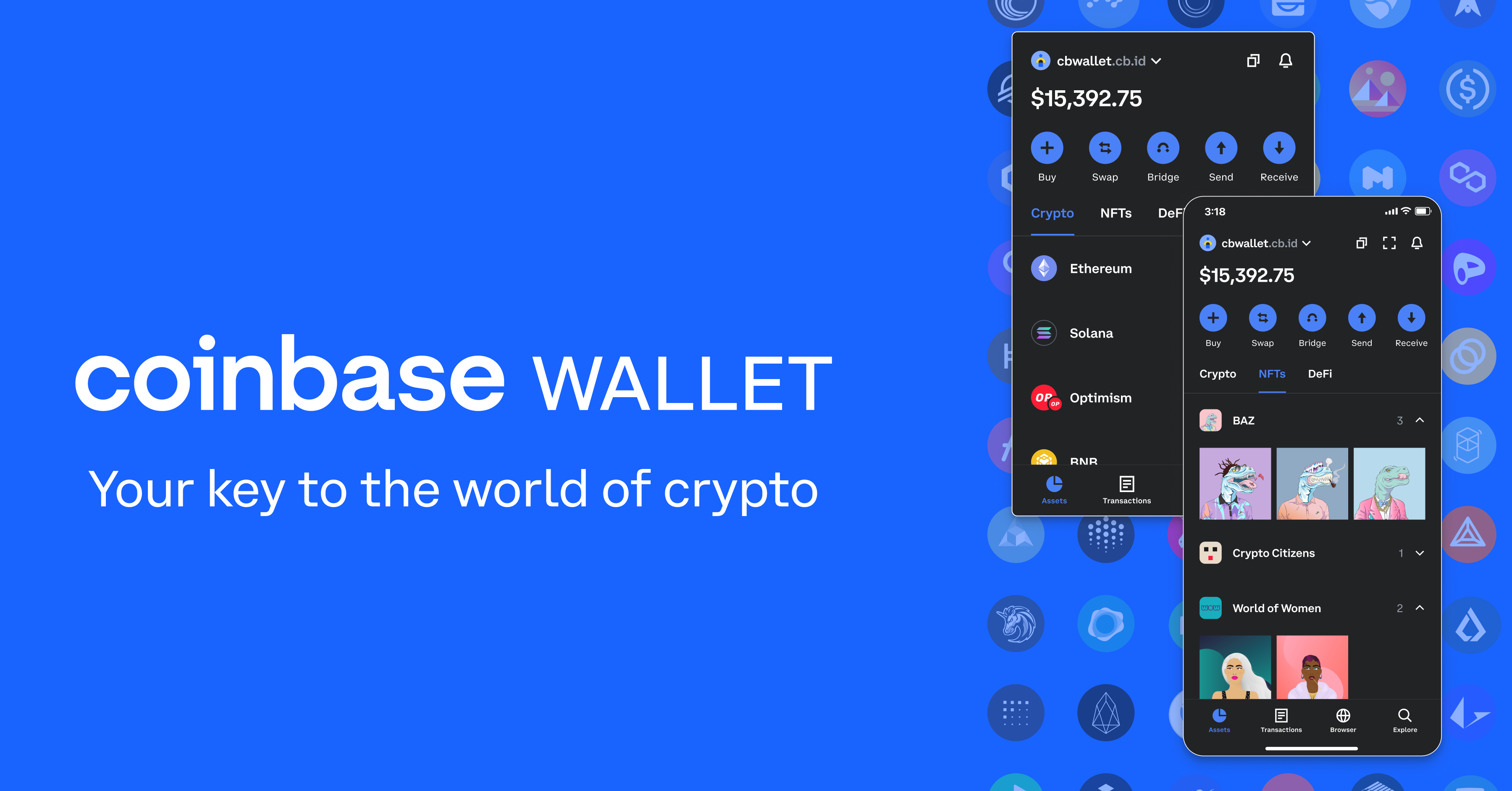
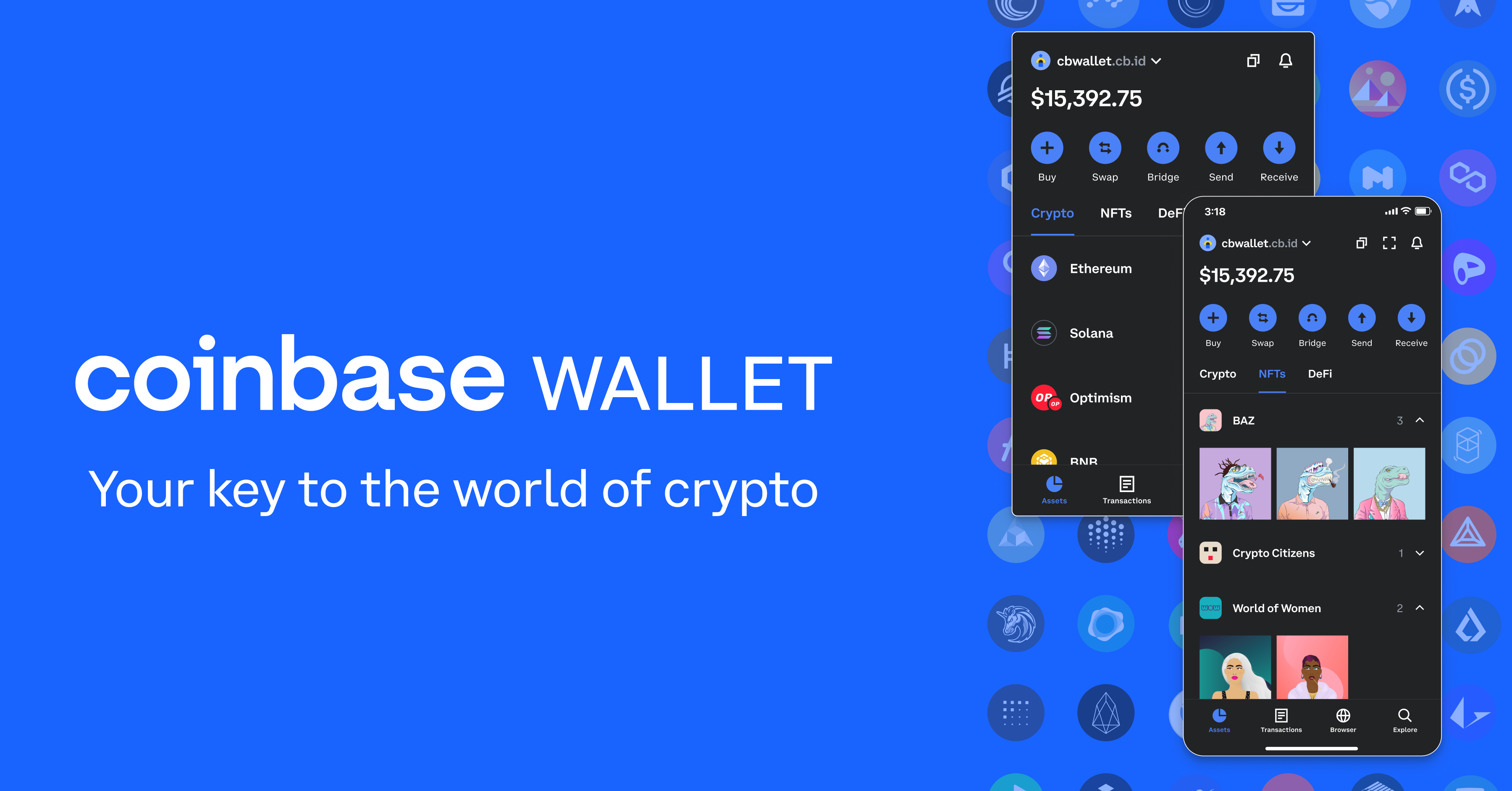
Introducing Coinbase Wallet – Image via Coinbase
Coinbase Wallet is a non-custodial cryptocurrency wallet that provides users with secure storage and management of their digital assets. Unlike custodial wallets, where the provider holds the private keys, Coinbase Wallet empowers users to control their own keys, granting them full ownership and responsibility for their cryptocurrency.
Coinbase Wallet supports a wide range of cryptocurrencies, including Bitcoin, Ethereum, and a variety of altcoins. It also offers seamless integration with the Coinbase exchange. Furthermore, this allows users to easily transfer funds between their Coinbase account and their self-custody wallet.
The wallet boasts a user-friendly interface that makes sending, receiving, and managing cryptocurrencies simple. Users can also connect their wallets to decentralized applications (dApps) and Web3 platforms, expanding their access to the evolving decentralized finance (DeFi) ecosystem.
With its focus on security, Coinbase Wallet employs industry-standard security measures, including encrypted storage and data protection. Additionally, users can further enhance security by enabling two-factor authentication and creating a strong password.
Also Read: 7 Best Crypto Wallets for NFT to Use in 2023
How to withdraw funds from Coinbase Wallet
This section offers a step-by-step guide on how to withdraw funds from your Coinbase Wallet. Take a look:
Step 1: Access your Coinbase Wallet
To initiate the process of withdrawing cryptocurrency from your Coinbase Wallet, the first step is to open the Coinbase Wallet app on your mobile device or access the Coinbase Wallet web browser extension. It is essential to ensure that you are logged into your Coinbase Wallet account to proceed with the withdrawal.
Step 2: Select the cryptocurrency to withdraw
Upon entering the Coinbase Wallet app or extension, you will be presented with the main dashboard or wallet overview, where you can view the list of cryptocurrencies held within your wallet. Identify the specific cryptocurrency you intend to withdraw and tap on it. This action will grant you access to detailed information and transaction options associated with the selected cryptocurrency.
Step 3: Initiate the withdrawal process
Within the cryptocurrency’s detailed information and transaction options, you will find a “Send” or “Withdraw” button or link. Click or tap on this button to begin the withdrawal process. This action marks the start of the transaction setup.
Step 4: Choose the destination
At this juncture, you are provided with the flexibility to select the destination for your cryptocurrency withdrawal. You have two primary options:
- Transfer to Coinbase account: If you have a linked Coinbase account, you can opt to transfer the cryptocurrency directly to your Coinbase account. This option is convenient for users who intend to maintain their holdings within the Coinbase ecosystem.
- External wallet or exchange: Alternatively, you can choose to enter the address of an external wallet or scan a QR code provided by an external exchange or wallet. This option allows you to send the cryptocurrency to a destination outside of Coinbase, offering greater control and flexibility over your assets.
Step 5: Enter the amount
Within the withdrawal setup, there will be a designated field where you can specify the precise amount of the cryptocurrency you wish to withdraw. It is of paramount importance to double-check this amount to ensure that you are withdrawing the exact quantity you intend to transfer.
Step 6: Review transaction details
Before proceeding with the withdrawal, it is essential to conduct a thorough review of all transaction details. Additionally, this comprehensive review should encompass:
- Verification of the recipient address: Confirm that the recipient address, whether it’s a Coinbase account or an external wallet address, is entirely accurate.
- Cross-checking the withdrawal amount: Ensure that the withdrawal amount matches your intended transfer.
- Assessment of applicable fees: Take note of any fees associated with the withdrawal and ensure that you are comfortable with the cost of the transaction.
Step 7: Confirm and execute the withdrawal
Once you have meticulously reviewed and verified all the provided information and are satisfied that it aligns with your intended withdrawal, proceed by clicking or tapping on the “Confirm” or “Send” button. This action will initiate the withdrawal, and your cryptocurrency will be transferred to the specified destination.
By following this comprehensive guide, you can securely withdraw cryptocurrency from your Coinbase Wallet. Furthermore, this ensures that your assets reach their intended destination without any hitches or uncertainties.
It’s important to note that the withdrawal process can take a few minutes to a few days, depending on the chosen asset and network.
Also Read: How to Withdraw From BlockFi – A Step-by-Step Guide


Delving into how to withdraw funds from Coinbase – Image via Pixabay
How to withdraw funds from Coinbase Pro
If you are a Coinbase Pro user, follow these steps to retrieve your money from Coinbase Pro:
1. Withdrawing fiat money from Coinbase Pro
Coinbase Pro offers a premium alternative to Coinbase. Moreover, while the two platforms differ in certain aspects, the withdrawal process is similar. Now, follow these steps to withdraw funds from Coinbase Pro:
- Access Portfolios page: Go to the “Portfolios” page within your Coinbase Pro account.
- Initiate withdrawal: Click on the “Withdraw” option to initiate withdrawing your money.
- Select asset: Choose the specific asset you want to transfer from your Coinbase Pro account.
- Enter transfer amount: Input the amount of the chosen asset that you wish to send.
- Follow prompts: Follow the on-screen prompts and instructions to complete the asset transfer process.
2. Withdrawing crypto from Coinbase Pro
To withdraw crypto from Coinbase Pro, follow these steps:
- Access Trade page: Navigate to the “Trade” page within your Coinbase Pro account. Furthermore, once you are on your account, click on the “Withdraw” option.
- Select asset: Choose the specific asset you want to transfer.
- Enter destination address: Input the crypto address to which you want to transfer your funds.
- Specify transfer amount: Enter the amount of the chosen asset that you wish to transfer.
- Review fees and confirmations: Review the network fees and the number of required confirmations for the transfer.
- Complete withdrawal: If everything looks correct, click on “Withdraw” to initiate the asset transfer.
Coinbase charges withdrawal fees that vary based on the type of crypto. Moreover, it’s important to review the current fees before initiating a withdrawal.
Also Read: How to Set Up a Crypto Wallet in 5 Easy Steps (Tutorial)


Decoding the future of Coinbase Wallet
Wrapping up
Knowing how to withdraw from the Coinbase Wallet is crucial, whether you’re cashing out your earnings or transferring your cryptocurrency to a more secure wallet. Additionally, to ensure a successful withdrawal process, keep in mind to carefully follow the instructions provided in this guide. Furthermore, explore additional topics in the field of digital finance to stay current on the most recent crypto developments.





